PowerShell script execution
Currently the only way to configure Teams policy-based recording is using PowerShell commands.
With these commands the recording policies can be created and assigned to specific groups to be recorded.
To simplify this process a PowerShell script can be downloaded from the Attest Management portal which is generated specifically according the settings in this portal.
The script will automatically install the required PowerShell modules and execute all necessary commands to configure and enable the Teams recording for the groups that have been configured in the portal. Also multiple safe-guards are built-in, for example to verify that it is still up-to-date with the current configuration to prevent an older version is run accidentally.
By default Windows is very restrictive with the execution of PowerShell scripts, so you might get the following error when the script is executed:
File TeamsConfiguration.ps1 cannot be loaded because running scripts is disabled on this system.
To enable running PowerShell scripts on the system the perform the following steps:
- Open PowerShell console with administrator rights by selecting “Run as Administrator”
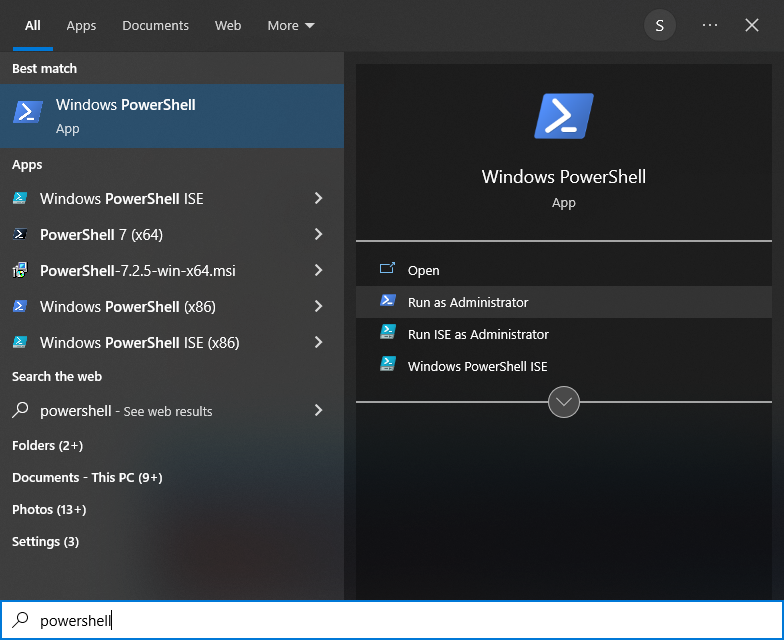
- Copy and paste the following command:
Set-ExecutionPolicy Unrestricted -
Run the TeamsConfiguration script again